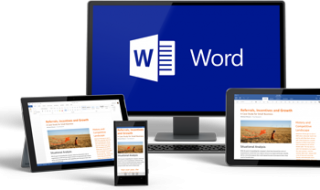Ad blockers are the easiest way to block almost all types of ads that comes in a website and Microsoft did a huge update for their browser.
Internet Explorer is no more default browser for Windows 10 OS (Creators and Anniversary update) and its replaced a fresh browser named Microsoft Edge.
As per our experience its way to better than Internet Explorer, but IE is still there in the Windows 10 creators update. To access it just open any page in the edge browser and select the “…” located in right most corner on top and select “Open with Internet Explorer”. Or check the pic below to see that.
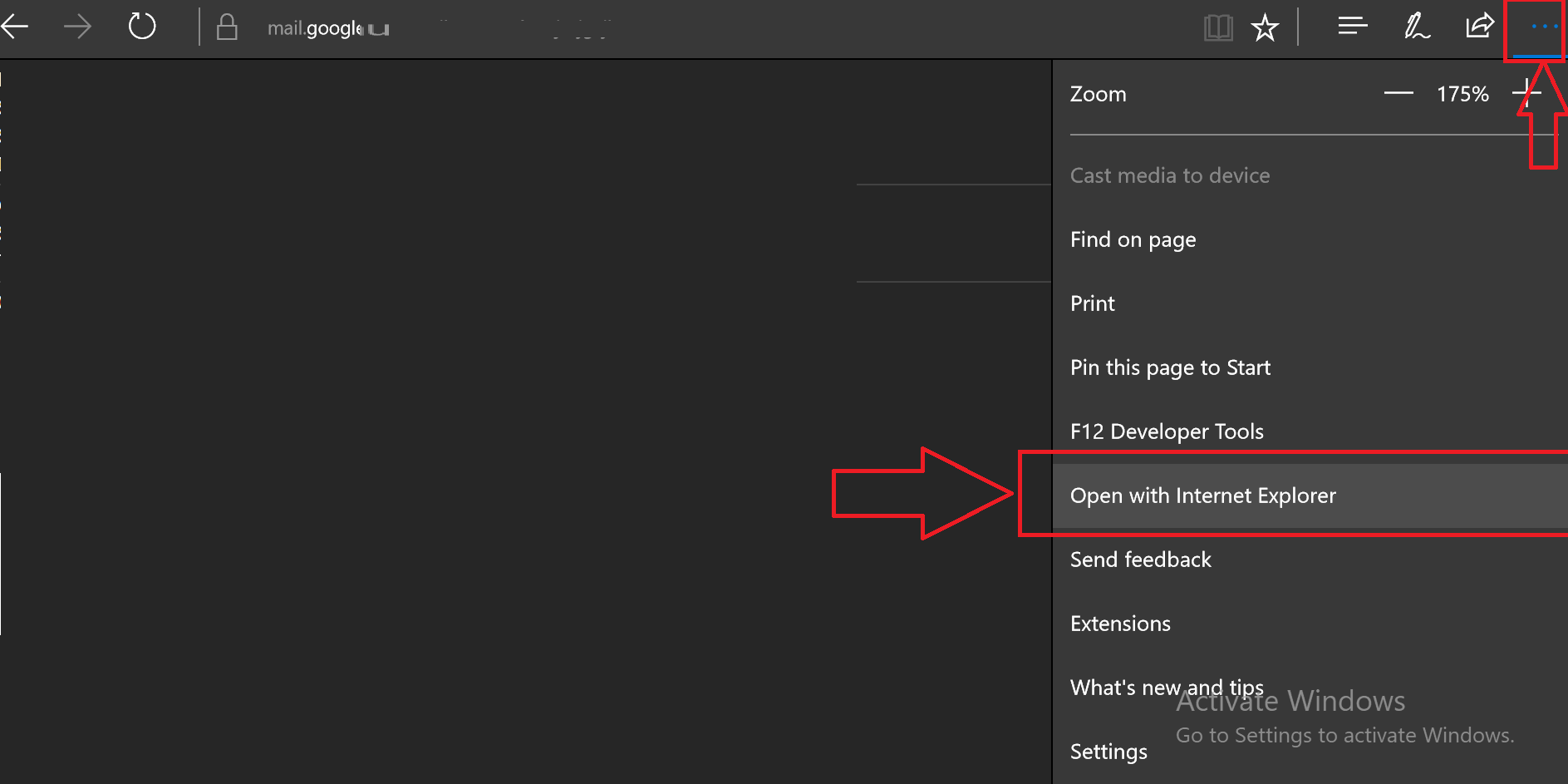
Now getting back to the topic, how to use an ad blocker in Edge browser for free
Since the creators update, MS have provided a new feature in Edge browser that is the ability to add an extension to the browser to make your session more productive.
Step 1 : Select that three dots “…” located in right top section of the browser and select the “Extensions” from the context menu.
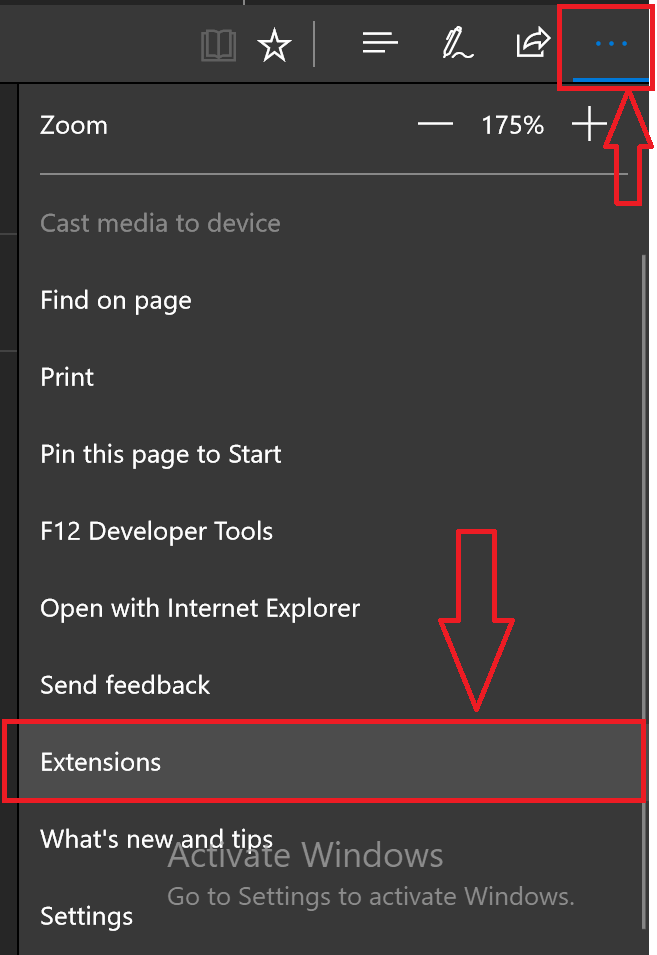
Step 2 : Select “Get extensions from the Store”, don’t worry you don’t have to signin to your Outlook or Live accounts to download the extension from the Store.
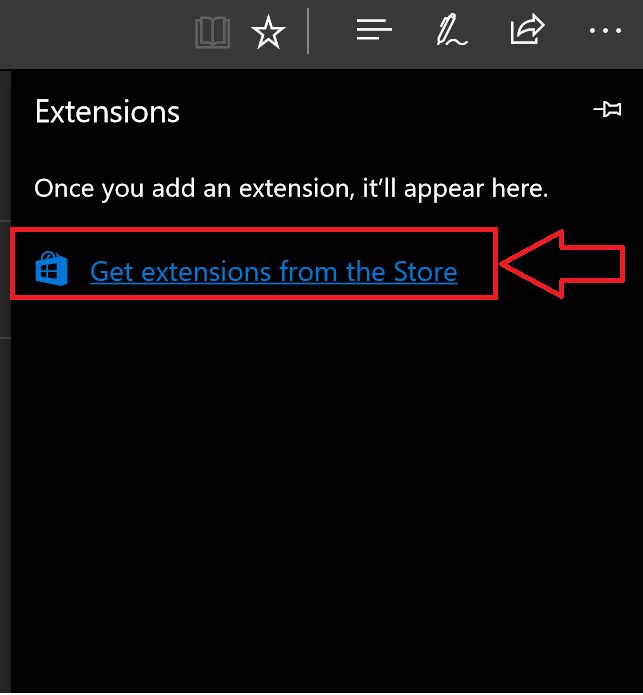
Step 3 : A popup window will open, at the time of writing this article ad blockers are the most popular extensions in the store. So it’s shown in the first position.
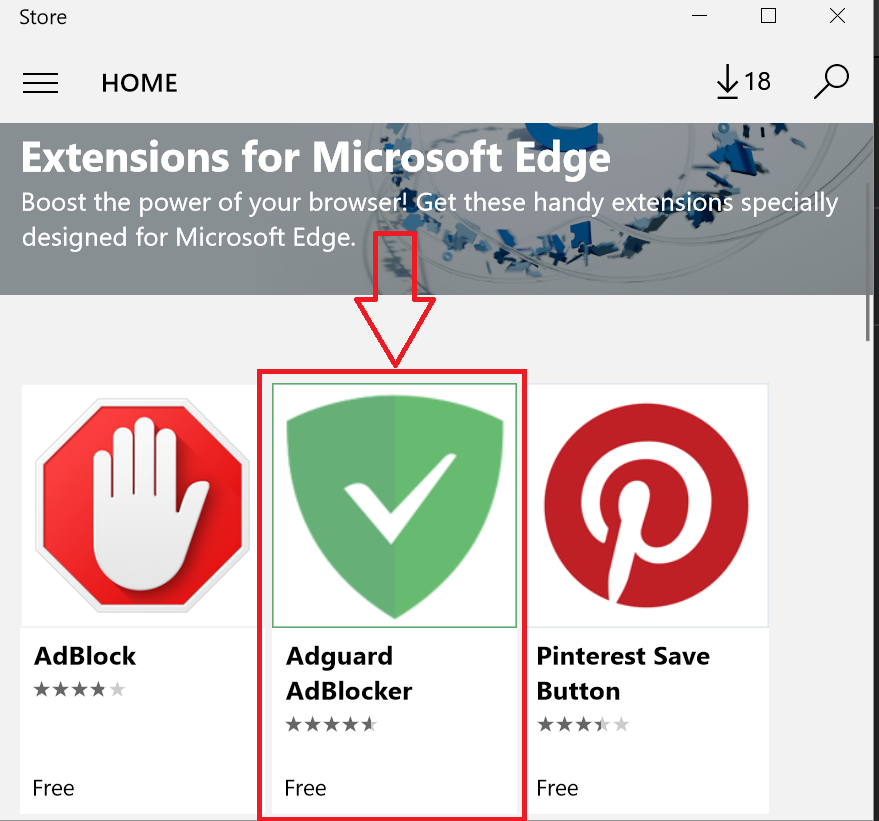
Step 4 : We choose “Adguard Adblocker” since this extension have 4.5 ratings and it was good in our experience.
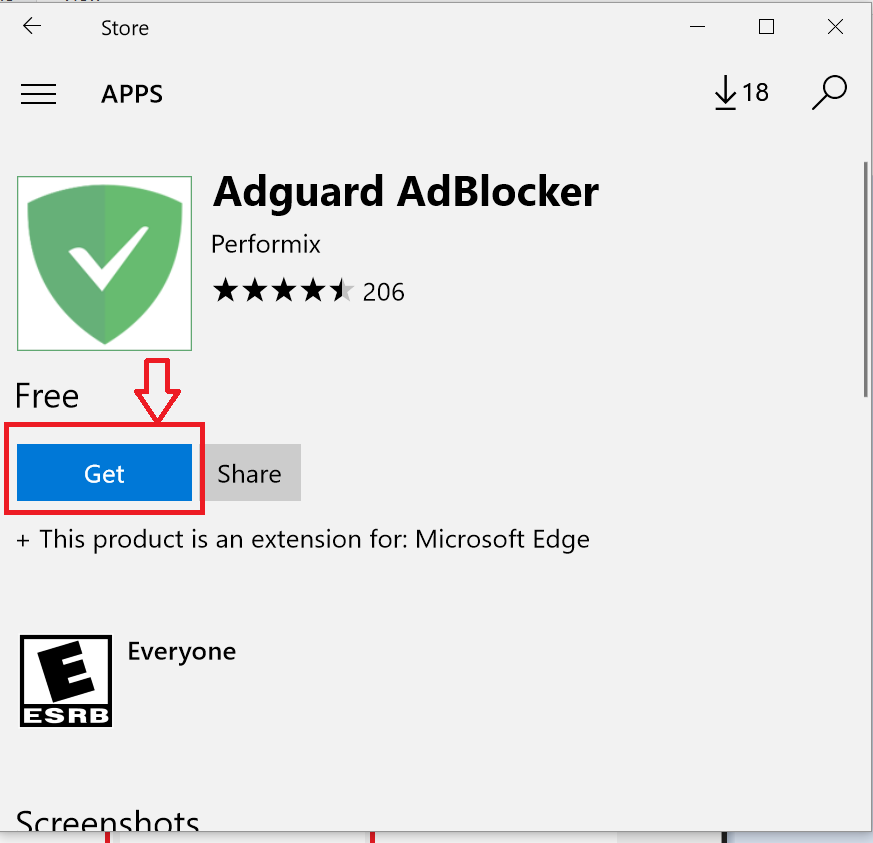
Step 5 : Hit the “Get” button (file size is around 14MB ) and wait for the download to be finished.
Step 6 : Turn it ON from the popup shown in the Edge browser and once its ON, a page will be shown where you can customize it.
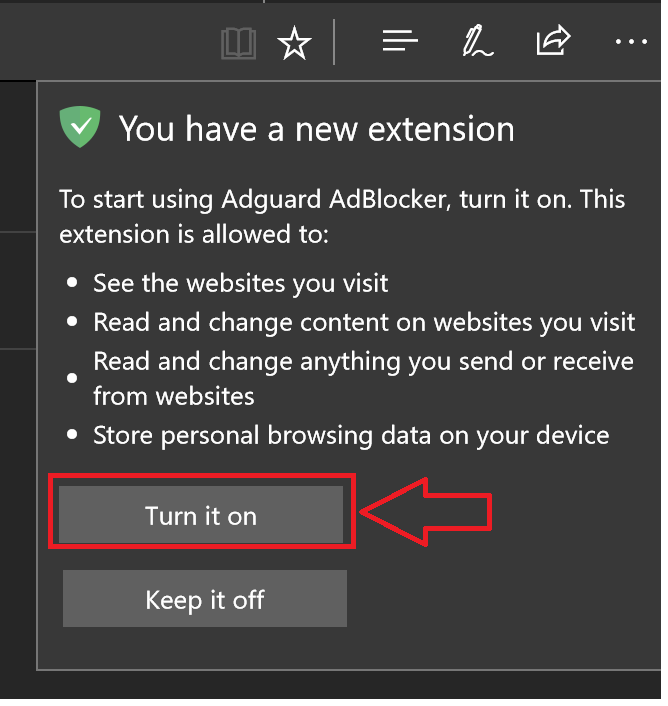
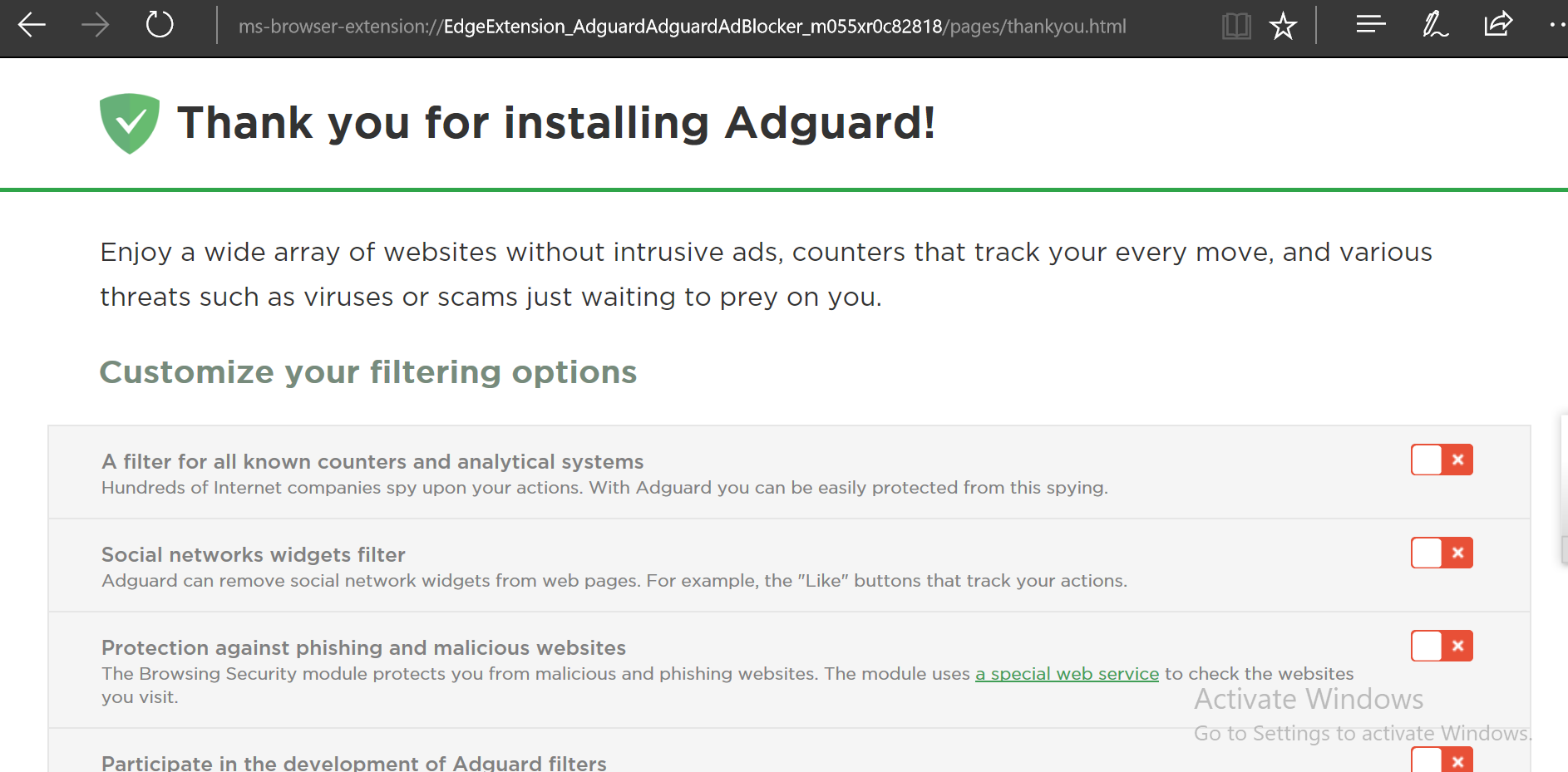
Also you can right click on any page and from the context menu you can also change the settings and access those blocker settings.
Here is simple search that we done after installing the free extension in our Edge browser
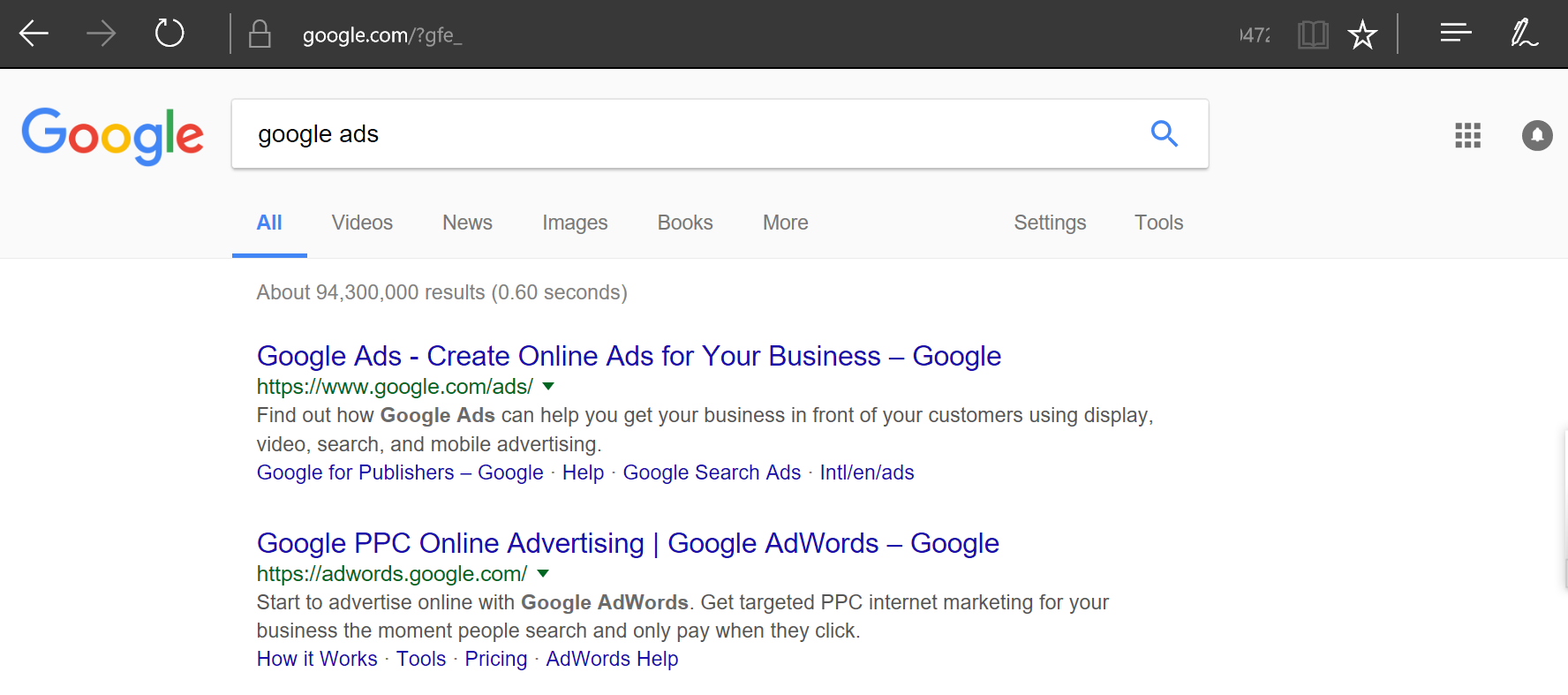
But what about YouTube, any advertisements shown in between videos ?
- We played many videos that is minimum 60 minutes long and till now we didn’t see any advertisement, that also include the ads shown as banner in overlay mode, video ads shown in between the long videos.
4K videos in YouTube ?
- No issues, it play without any interruptions or advertisements.
But some websites uses GIF type ads and this addon or any other addons won’t be able to filter this because its one of the image extension like JPEG and PNG.
Some websites are so intelligent that they find out if you are using an blocking service and will ask you to turn off this blockers to enter into their website without any issues or problems.
Alternatively there are also many internet security tools out there like Kaspersky, Bitdefender, Norton that comes with an additional tracker blocker for all browsers and you can also you those to turn off the trackers.
If you find any advertisements shown after installing this package please let us know by commenting below and we will find an alternate method to block those ones also.